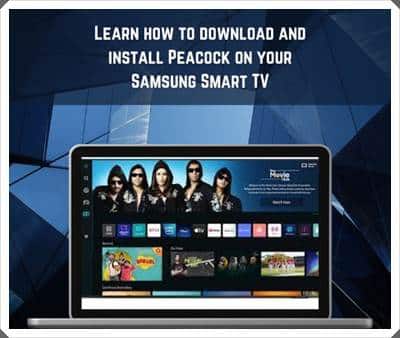
Looking to stream your favorite shows and movies from Peacock on your Samsung smart TV? No worries, downloading the app is a breeze. Enjoy seamless entertainment with Peacock on your Samsung smart TV.
The Peacock app is now available on Samsung smart TVs, making installation as simple as any other application. Previously, Samsung smart TV users had to rely on streaming devices like Roku or Fire TV Stick, or use AirPlay 2 to stream from Apple devices, to access Peacock. However, the app was not initially available on Samsung smart TVs. It’s common for streaming services to take time to expand to every platform, but now Samsung users can enjoy Peacock without any hassle. Learn more about Peacock on Samsung smart TVs and how to install it.
To watch Peacock on a Samsung smart TV, users must first create a Peacock account. Simply visit the Peacock website, enter your email address, and select the appropriate subscription tier. To download the Peacock app on your Samsung smart TV, follow these steps: from the home screen, go to “Apps” and click on the “Search” icon. Search for “Peacock” and click “Install” on the app page. Once downloaded, you’ll find the Peacock app on your home screen. When launching the app for the first time, sign in to your Peacock account to start streaming. Enjoy the latest content from Peacock on your Samsung smart TV!
What Devices Does Peacock Support?
Peacock is compatible with a wide range of devices, including but not limited to the ones listed below.:
- Peacock is compatible with various devices for an enhanced streaming experience. Here are the supported browsers: Chrome 11+ (Windows and Mac), Firefox 11+ (Windows and Mac), MS Edge 11+ (Windows and Mac), Safari 14+ (Mac).
For mobile and tablet users, Peacock is supported on Android 6.0 or above and iOS 14 or above.
Other supported devices include:
- Amazon Fire TV (Fire OS 5 & above) and Fire Tablet (Fire OS 5 & above).
- Android TV-enabled Smart TVs (e.g., Sony Bravia) and set-top boxes (e.g., NVIDIA Shield) with Android OS 5.1 and above.
- Apple TV HD (4th Generation or above) with tvOS 13 or above.
- Chromecast.
- Xbox One, Xbox Series X, and S.
In addition to these, Peacock can also be accessed on LG Smart TV through AirPlay, Samsung Smart TV via AirPlay, VIZIO Smart TV, Xfinity Flex, and Xfinity X1. Enjoy Peacock on your preferred device and start streaming your favorite content!
How To Get Peacock on Samsung Smart TV?
To install the Peacock app on your Samsung Smart TV, simply follow the instructions provided below. First, ensure that your TV is connected to the internet. Please note that the steps may vary depending on your TV model. The following instructions are specifically tailored for Samsung Smart TVs. Optimize your TV experience by following these SEO-friendly guidelines.
- To access the Peacock app on your Samsung Smart TV, follow these steps:
- Start by navigating to the Home screen.
- Locate the Apps section or open the Apps Store.
- Utilize the search menu to find the Peacock app.
- Once found, click on the app and select it.
Please note that the availability and download process may vary based on your Samsung Smart TV’s model and manufacturing year. Enjoy streaming with Peacock on your TV!
- To download Peacock, follow these steps:
- Press the “Install” button to start the download process.
- After the installation is complete, launch the Peacock app from either the app menu or the home screen of your TV.
- Click on the “Sign-in” option and take note of the activation code displayed on your screen.
- Open a browser and go to https://www.peacocktv.com/activate.
- Enter the activation code you noted earlier and click “Continue”.
- Log in with your Peacock TV account information.
- Your Samsung TV will restart, and you’ll be able to enjoy Peacock content on your screen.
Download and activate Peacock on your Samsung TV to start streaming now!
How to Get Peacock on Firestick?
Learn how to get Peacock on Amazon Firestick with these two simple methods. Discover the Find method and the convenient use of voice controls. Follow these steps to easily access Peacock on your Amazon Firestick.
Using Find:
- To access Peacock on your Amazon Firestick, follow these steps:
- Navigate to your Home page on Amazon Firestick.
- Go to the Find section.
- Use the on-screen keyboard to search for Peacock or simply use voice controls if your device supports it.
- Look for the Peacock app under the Apps & Games section in the search results.
- Click on the app to start the installation process.
- Press the Download or Get button to initiate the app installation.
- Once the installation is complete, you can launch the Peacock app from the home page or app store.
- Sign in to your existing account or create a new account to start streaming.
Enjoy streaming your favorite content with Peacock on your Amazon Firestick!
Using Voice Controls
If you have a Firestick or Fire TV remote, you can easily access Peacock on Firestick using voice commands. Enhance your streaming experience with Peacock on Firestick.
- To access Peacock TV on your device, follow these steps:
- Press and hold the voice command button on your remote for a second.
- If prompted to speak, say “Peacock”.
- The search results page will appear on your screen. Navigate to the Apps & Games section and select the Peacock TV option.
- Finally, choose the “Get” option to proceed.
Enjoy streaming Peacock TV on your device!
Wrap Up | peacocktv.com tv/samsung Scan QR Code Activation
Here’s all you need to know about how to enter the code at peacocktv.com/tv/samsung. This guide aims to assist you and provide the necessary information. If you require further details, feel free to leave a comment below. We’re here to help!
Leave a Reply
You must be logged in to post a comment.