How do I control my PC from another computer?
Remote desktop software has a wide range of uses and practical benefits, although some may still view it as futuristic technology. This technology allows users to troubleshoot, control, and repair computers from a distance. Thanks to advancements in networking and broadband, the process has become smoother and quicker, providing a close-to-physical presence experience for both the user and the person being assisted.
Remote desktop software is useful not only for troubleshooting computers for others but also for remotely accessing personal and work systems. Its uses are varied, meeting a range of requirements and situations. As a result, choosing remote desktop software that can handle both heavy commercial applications and infrequent use is essential.
But how exactly should you choose these apps, and what is the best free remote desktop software for Windows available? Let’s investigate this further and learn more.
AnyViewer: Free remote desktop software for Windows
AnyViewer is clearly the best option when it comes to free remote desktop software for Windows. It provides an extensive feature set intended to improve your experience using remote desktop. Let’s now examine AnyViewer more closely.
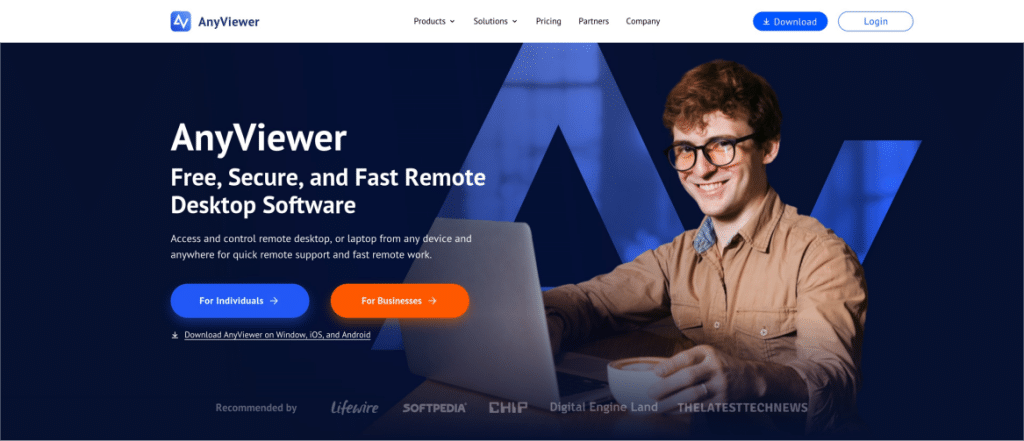
AnyViewer stands out as the top choice for remote control software, suitable for both personal and business use. This software excels due to its user-friendly interface, strong security measures, reliable performance, and extensive feature set. Whether you need to stay connected with personal devices or manage multiple business computers, AnyViewer offers the necessary tools and support for success.
AnyViewer specializes in all forms of remote communications. IT professionals can effectively solve problems by connecting to remote computers using PCs, iOS and Android devices, providing best-in-class remote IT support services. For employees who rely on remote access to work-related tasks on their personal computers, AnyViewer can provide fast, cost-effective solutions, diagnose software problems, and provide emergency support for organizations of all sizes. When using AnyViewer, you can enjoy the following benefits:
- Free: Many users are on the lookout for a free PC remote control app, and AnyViewer fits the bill perfectly. It provides all the capabilities you need in a free edition for both personal and business use.
- High Compatibility: AnyViewer works with a large number of operating systems, such as iOS, Android, Windows, and Windows Server. This allows you to operate your computer from various devices, including smartphones.
- High Security: Security is of utmost importance, and AnyViewer prioritizes it. With strong 256-bit encryption and two-factor authentication, your connections remain secure.
- User-Friendly Interface: AnyViewer boasts a simple and easy-to-use design, making it straightforward to set up and operate without the need for extensive learning.
- Comprehensive Features: In addition to remote control functionality, AnyViewer offers features such as file transfer, screen sharing, text chat, remote sound, and multi-session support, providing a wide range of useful functions.
What can you do with AnyViewer?
What makes AnyViewer unique from its competitors, then? This remote control software offers fast, secure, and flexible connectivity, making it a one-stop shop for all your remote control needs. Let’s look at a few of AnyViewer’s key characteristics:
- Remote IT Support: Help desk and support personnel can quickly identify and resolve problems by connecting with users through AnyViewer. Functions like operation shortcuts, quick text chat, and sound synchronization improve the remote help experience and make problem-solving more efficient.
- Monitoring and Maintenance: Make use of AnyViewer’s screen wall functionality to access various apps and devices for customers. This makes it possible to efficiently monitor, reconfigure, and optimize the assets of your business. Team members can also create their accounts and assign roles and permissions to ensure proper access levels.
- Work from Anywhere: With AnyViewer, remote workers may access company files, apps, and systems at any time, from any device. Its remote access features guarantee secure data transmission and uninterrupted connectivity. Employees may continue to be productive whether they are working from home, the office, or a coffee shop with AnyViewer.
- Real-Time File Access: With a few clicks, AnyViewer simplifies file sharing between PCs. Collaboration becomes effortless and secure, with ECC 256-bit encryption safeguarding data and files being compressed for speedy delivery.
- Improved Customer Service: Tablets, laptops, desktop PCs, and iOS and Android smartphones may all use AnyViewer. By utilizing the devices of their choice, employees can promptly and effectively address client inquiries.
How to use free remote desktop software for Windows with AnyViewer
AnyViewer is compatible with PCs and mobile devices, as was previously indicated. Let’s now examine how to remotely operate your Windows PC from another device using this best free remote desktop software for Windows 10.
Step 1. Start by installing and launching AnyViewer on both your Windows computer and the local device you’ll use for remote access. If you have an account, log in; if not, sign up to create a new account. Verify that the same account is logged into both devices.
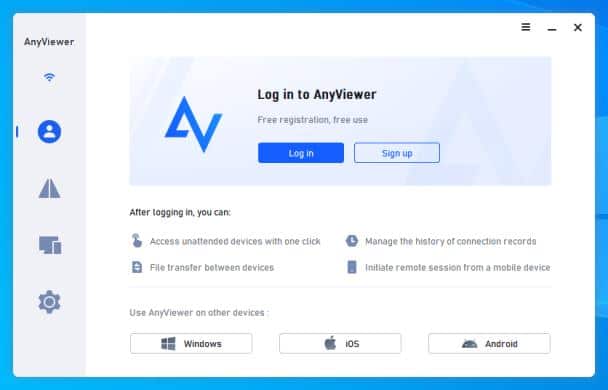
Step 2. To connect, go to the “Devices” tab and locate your Windows computer. Click on the device and choose “One-click control” to enable unattended remote access.
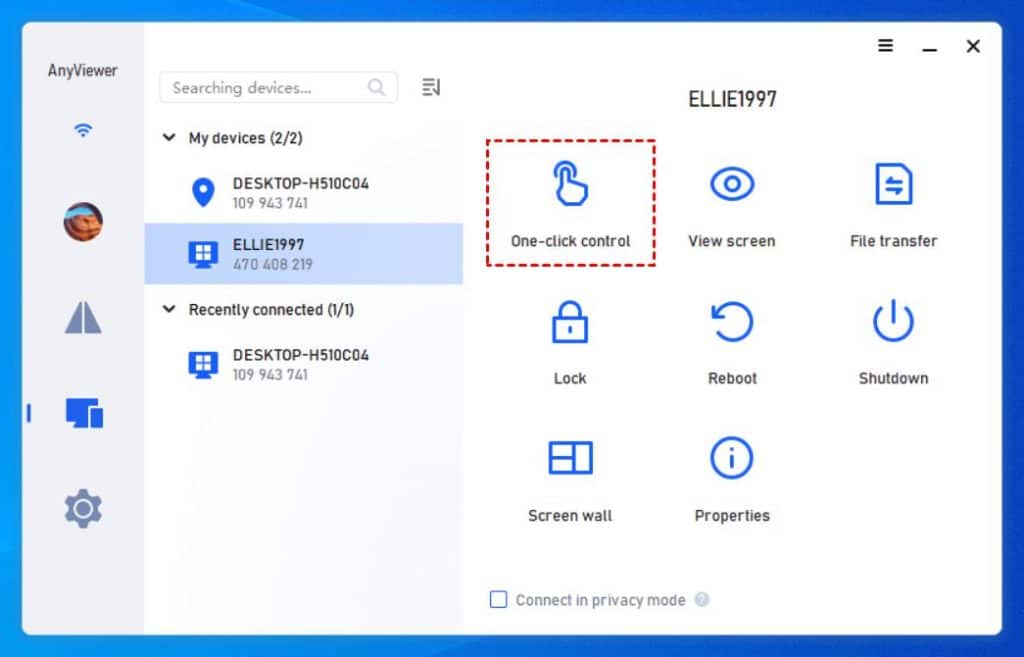
Conclusion
In summary, remote desktop software for Windows, such as AnyViewer, offers a powerful solution for accessing and managing your PC from anywhere. With more than 60 million users in the past six years, AnyViewer has proven itself as a highly trusted and respected software. Whether you’re troubleshooting issues, providing IT support, or simply needing to access files remotely, AnyViewer stands out as a top choice due to its free availability, robust security, and user-friendly interface. By leveraging these tools, you can enhance productivity, streamline support processes, and enjoy seamless connectivity. As remote work and support needs continue to evolve, having the right remote desktop software is essential for staying efficient and effective.
Leave a Reply
You must be logged in to post a comment.