Do you want to repurpose MP4 videos into podcasts? Or maybe you captured an MP4 video with great audio but unusable visuals.
Here’s a solution: Learn how to convert MP4 videos to audio files!
By converting MP4 video to audio, you can repurpose MP4 visual content for listening-only platforms. You can convert YouTube videos into podcasts, or expand your reach by pushing MP4 video content to audio-only platforms. Fortunately, converting MP4 video to audio is not as complicated as it seems.
If you’re looking for an easy way to convert MP4 video to audio on any desktop, you’ve come to the right place. Here’s a simple step-by-step guide with everything you need to know!
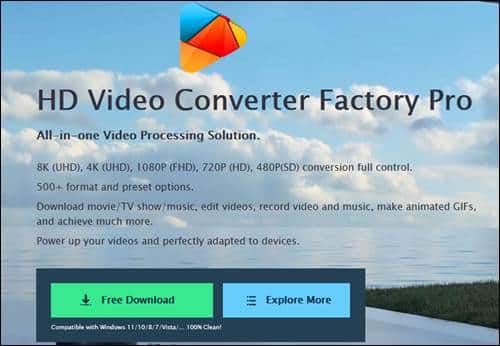
Is it possible to convert MP4 video to audio?
In most cases, it is possible to convert MP4 videos to audio-only tracks!
Convert MP4 video to audio when you separate the two tracks in a new or existing recording. This means video and audio tracks can run independently of each other.
MP4 video to audio conversion can help you produce sound-based content for platforms that don’t support visual assets, which is an important consideration if you’re producing a podcast or similar content.
Additionally, separate video and audio tracks help you work on both tracks independently to improve production quality, even if you plan to recombine the video and audio tracks and share them together.
How to convert MP4 videos to audio formats on Windows PC?
WonderFox HD Video Converter Factory Pro is the most powerful video/audio format conversion software for Windows PC. It supports almost all file formats and can not only convert video to video and audio to audio, but also convert video files to audio formats and extract audio data. It has a batch mode that allows you to convert multiple MP4s to music files at once. Furthermore, if you use these editing tools together, you can convert multiple MP4s to one music file, or one MP4 to multiple music files. Before exporting music files, you can freely adjust parameters such as volume, bitrate, channels, and sampling rate. In addition to being able to convert MP4 to music files such as WAV, you can also convert music in various formats to MP4.
In addition, WonderFox HD Video Converter Factory Pro is equipped with a powerful “Download” function that allows you to download the highest quality 8K videos from more than 1000 websites such as YouTube, or extract and download music from videos.
Step 1: Add MP4 videos to the converter.
Run WonderFox HD Video Converter Factory Pro and turn on the “Converter” function.
Click the “Add Files” or “Add Video Folder” button to select all the MP4 files you want to convert to music files and load them at once.
Step 2: Choose your preferred audio format.
Click the format icon on the right side of the screen to open a list of over 500 formats and preset output formats, then select a music format, such as MP3, from the “Audio” category.
If you want to adjust the volume of music files, etc., please click the “Parameter Settings” button.
Step 3: Start converting MP4 video to audio.
Click the “▼” icon in the output folder field and select the folder where your music files will be saved. Click the “Convert” button to convert MP4 to music files.
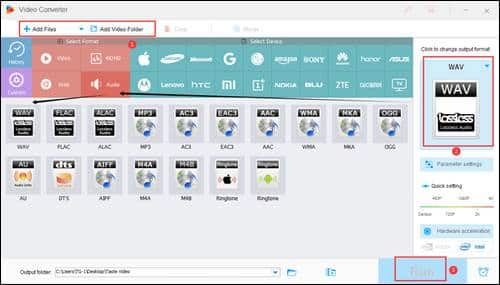
- Download online videos from 1000+ sites
WonderFox HD Video Converter Factory Pro is equipped with a very unique video downloading feature. There are several other software that can accept input in the form of one or more URLs simultaneously, but few can record live streams on YouTube.
WonderFox HD Video Converter Factory Pro supports a large number of websites. In addition to YouTube, it also supports Vimeo, SoundCloud, CNN, Yahoo, Facebook, Bilibili, Apple, Tumblr, IMDB, Weibo, Dropbox, Instagram, MTV, DailyMail, Twitter, and more.
The number of downloads processed at one time can be set via the preferences window. By default, WonderFox HD Video Converter Factory Pro is set to download 5 videos at a time.
If the downloaded video has subtitles, the subtitles will also be downloaded automatically. The downloaded subtitles are in English, but you can set up WonderFox HD Video Converter Factory Pro to download subtitles in other languages, such as French, Spanish, and Japanese.
- Exclusive hardware acceleration technology
To speed up the video editing and conversion process, WonderFox HD Video Converter Factory Pro supports hardware acceleration to take full advantage of hardware performance. Before activating this feature, your computer will first be tested to ensure that hardware acceleration works smoothly.
After activation, a 100 MB video that could previously be converted in 5 minutes will only take about two minutes if converted again using the exact same parameters.
Final words
WonderFox HD Video Converter Factory Pro allows users to download videos, then edit these videos and convert them to other formats as needed. Additionally, videos can be saved on hard drives, flash drives, and cloud storage. You only need one piece of software to do it all. Please check out its price plans if you are interested in it after trying it.
Leave a Reply
You must be logged in to post a comment.