You may encounter the NoSupportException error when accessing a mailbox on the mailbox server using Outlook on the web. In this article, we will discuss this error in detail and the possible solutions to resolve this error. We will also mention an Exchange recovery tool that can help in restoring the database if it gets corrupted.
After adding a mailbox server as a node to Database Availability Group (DAG) and creating additional databases, you may experience different issues. When you try to access a mailbox via Outlook on the web, you may encounter the error NoSupportException.
A problem occurred while you were trying to use your mailbox.
X-OWA-Error Microsoft.Exchange.Data.Storage.NoSupportExceptionCopy Code
When you try to move a particular mailbox to another database, you may get a communication failure error message.
Failed to communicate with the mailbox database. There is no support for this operation.
[FailureCategory=Cmdlet-NoSupportException]Copy Code
From the errors, it seems that there is an issue with either the storage or the database itself.
Let’s see how to troubleshoot this issue.
Possible Solutions to Resolve the NoSupportException Error
First check if the issue is concentrated around a particular database or a specific mailbox. You can easily troubleshoot the error if you identify where the issue is.
You can also try to retrace what changed on the server. The issue might be caused after introducing a new Exchange Server in the Database Availability Group (DAG). However, there might be other factors that can cause this issue, such as network changes, firewall modification, change in the antivirus or third-party applications installation, etc. Keeping a trace of all the modifications done on the server can help in pointing you to the right direction to resolve the issue.
In most cases, the issue occurs if the schema version within the newly created database schema is incorrect. After adding an Exchange Server into your Database Availability Group (DAG), it is important to restart the Information Store on all the nodes in the cluster as this process will streamline the version on all nodes in the cluster. In this case, the database schema version is inconsistent on the databases.
The important thing is to restart the Information Store on the affected node in your Database Availability Group. You should do this before creating the new database. However, if you have already created it, you need to check the schema. To check the schema, you need to run the Get-MailboxDatabase command:
Get-MailboxDatabase /database name=””> -Status | fl *Schema*Copy Code
The output of the command will be similar to the below.
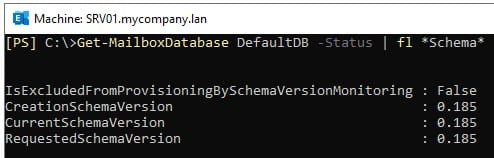
You need to run it against the other databases in the cluster. If these are not the same, you need to restart the Information Store service on all the nodes in your cluster and run the Update-DatabaseSchema command on the affected databases.
Update-DatabaseSchema /database name=”” /database Copy Code

After this change is complete, you need to run the Dismount-Database command to dismount the database.
Dismount-Database /database name=”” /database Copy Code

The next step is to mount the database again using the Mount-Database command.
Mount-Database /database name=”” /database Copy Code
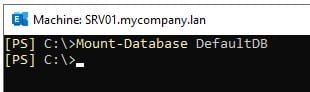
After this, you should run the Get-Mailbox command with the schema output and confirm that the database is in line with other databases in the Database Availability Group (DAG).
To Conclude
The error NoSupportException will be resolved if the above process goes well and everything works fine. However, it might happen that there is an issue with the database itself. It will not mount due to corruption caused by power or hardware failure, incorrect configuration, or any other reason. In such a case, you can restore Exchange database from backup but any changes from the backup onwards will be lost.
To resolve the issue in no time and with no data loss, you can take the help of applications, like Stellar Repair for Exchange. Using this application, you can open multiple Exchange Server databases (healthy or not), with no size limit. You can easily browse through the database files and granularly export the mailboxes and other data to PST and other formats. You can also use the application to export the EDB data directly to a live Exchange Server database or Microsoft 365.
Leave a Reply
You must be logged in to post a comment.