Can permanently deleting files in Windows be recovered?
When a file or directory is deleted, it goes to the desktop Recycle Bin, offering a chance of restoration. Yet, if the Recycle Bin is emptied or the file is permanently deleted with Shift + Delete, recovering permanently deleted files from the Recycle Bin is impossible.

But please don’t be too concerned because regular backups or third-party tools can help you recover permanently deleted files in Windows 10/11 computers.
What is the use of data recovery tool?
Windows data recovery software is the app that brings your deleted, missing, formatted, corrupted, or inaccessible data to its secondary or removable media. In our data-centric era, the significance of data recovery tools takes center stage, especially in the absence of backups.
How to select one of the best Windows recovery tools?
But plenty of users are bothered by selecting of a reliable third-party tool.
When picking data recovery software, it’s crucial to weigh factors such as data recovery capabilities, user interface reviews, compatibility, technical support, etc.
Let’s have a closer look at these evaluation criteria below.
Competence: An effective Windows recovery tool excels at recovering varied types of data in diverse data loss scenarios.
Convenience: Ease of use is essential. Seek an app with a user-friendly interface, clear guides, preview functions, sorting capabilities, filters, etc.
Compatibility: A highly-praised tool should seamlessly operate across various OS, file systems, and storage devices.
Cost: Cost-effectiveness is crucial. Users usually don’t want to pay for useless tools or prefer a more wallet-friendly application.
Recover deleted/lost files from hard drives via data recovery software
Given the aforementioned criteria, here’s a Windows recovery tool recommendation for you. Crafted by AOMEI Tech, MyRecover could fulfill your above needs.
Cease adding new data to your Windows OS and initiate Windows data recovery with MyRecover promptly to enhance your chances of achieving a higher data recovery rate.
Key features of MyRecover:
Recover deleted/lost files from local drives such as internal/external HDDs, SSDs, USB drives, and SD cards.
Apply to all-inclusive data loss situation: recover data caused by accidental or permanent deletion, disk formatting, system crash, or virus attacks.
Recover 200+ types of data: images (JPG/PNG/TIFF, etc.), audio (MP3/WAV/ARM, etc.), videos (MP4/MOV/AVI, etc.), texts (MS Office files/WPS files, etc.), compressed files (ZIP/RAR, etc.), emails, websites, etc.
Provide the filter & preview feature: During the Quick Scan and Deep Scan process, filter/preview specific files according to filename, file format, saved path, storage size, deleted date, etc.
Offer free deleted file recovery: Recover 30MB of data for free with unlimited times.
Good compatibility: Support Windows 11, 10, 8, 7, and Windows Server. Step 1. After installing and running MyRecover, choose the local drive that saves
your desired files before permanent deletion > click Start Scan.
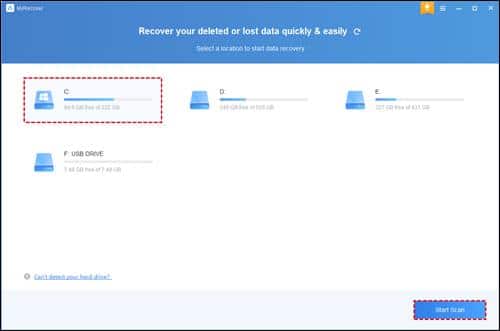
Step 2. After clicking Start Scan, MyRecover automatically runs Quick Scan/Deep Scan to search all the recoverable files on your chosen drive.
During scanning, you can filter and preview your wanted files according to Filename, Document Type, Path, Size, Date, etc.
Name: Enter the relevant filename of your needed files to quickly locate them.
Date modified: Set the date (today, yesterday, last 7/30 days, etc.)
Size: Set the file size (<128KB, 128KB~1MB, 1MB~512MB, etc.)
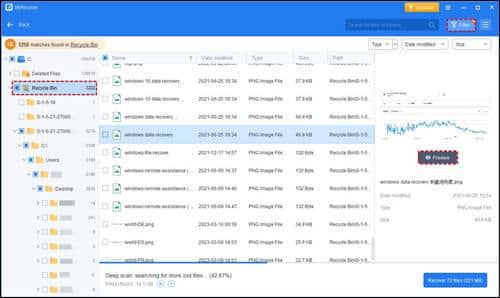
Step 3. Go to the Deleted Files/Recycle Bin/Other Missing Files folder, select your desired files > click Recover x files.
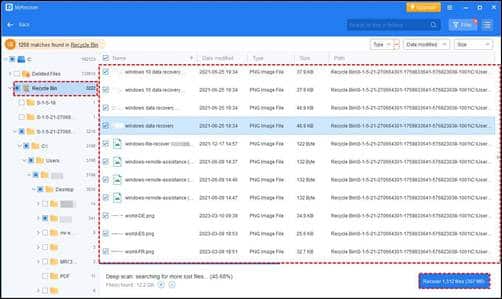
- After recovery, please save these retrieved files in another local drive rather than the original drive.
- If you intend to recover more deleted/missing files from local hard drives, you can upgrade MyRecover to the Pro/Tech version.
Wrapping up
“Which one is the best data recovery software? How do I choose data recovery software?” If this issue is causing concern, the criteria mentioned above may assist you in selecting a reliable Windows data recovery tool.
MyRecover is a solid application in the market due to its powerful features, friendly design, excellent compatibility, and affordable prices.
To avoid enduring a second round of damage, why don’t you establish a habit of making regular backups using this free Windows backup tool, AOMEI Backupper Standard?
Leave a Reply
You must be logged in to post a comment.