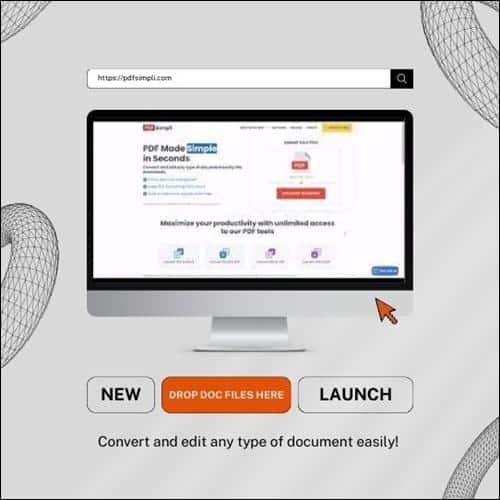
Most people prefer Word documents for writing official notes, letters, etc., and convert them into PDFs for storage. When writing on a Word document, the formatting of the text remains a critical part that decides how the final write-up would look.
For official documents, the appearance factor matters a lot. Therefore, it becomes imperative to know the Best Tool to Sign your Word or the smartest ways to format the document to render it a professional appearance. The followings are a few such ways to format Word documents.
Opt For Standard Options
The easiest way to make your official letter typed on a Word doc file look professional remains to opt for the standard choices. This means settling for the standard spacing, margin, font size, and font style options. Documents that look more experimental are far from professional-looking.
Time New Roman or Calibri can be the perfect choice for font style. On the other hand, font size 10, 11, or 12 is ideal for any professional document. Therefore, make sure to keep the design minimalistic and regular.
Make It Visually Consistent
The content, apart from being flawless, should also have uniform formatting. This means that if the document is several pages long, each page should have a similar look and feel.
From font style to font size, from font color to live spacing and margins, everything should be identical for each page.
This uniformity creates visual consistency. You certainly can take liberty with the heading formatting. Choose a different font for the headers but keep that style consistent for all the headers.
Add Your Digital Signature At The End
If the document is a letter or any other official content that requires a signature in the end, incorporate a digital sign. This inclusion will instantly lend the document an official look. You can use the free, online tools that help integrate digital signatures into a Word or PDF file.
Signatures authenticate the document and make it usable for those who receive it. With many people working remotely, digital signatures have become an important element to validate digital documents like Word docs.
Use Heading Format Templates
Every version of MS Word Document features a range of header styles. The templates include Heading 1, Heading 2, Heading 3 and several other alternatives. For each style, the font size, font color, etc., remain different.
Therefore, the headings and subheadings look distinct when you apply different styles to them. This can be an excellent way of making long Word documents easy to read and understand, more organized, and aesthetically appealing.
If you are writing a thesis paper with multiple subheads, apply similar style templates for similar subheads and your documents will automatically look coherent.
Integrate A Grammar Checking Tool
Content with grammatical errors or spelling errors hardly looks professional. You can integrate a free grammar-checking solution with your Word doc so that you can check the entire write-up to make it grammatically correct and error-free.
Final Words
In a nutshell, crafting a professional-looking Word document is a not tricky task if you can keep a few things in mind. Keep the formatting of the document uniform.
Even if you apply any template, keep it the same throughout the content. Additionally, take the help of free, online tools to add signatures and your Word file will match the requirements of an official document.
Leave a Reply
You must be logged in to post a comment.