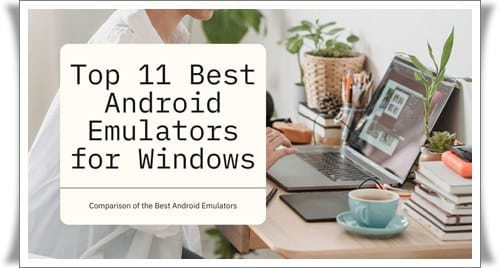
The popularity of mobile gaming has given rise to quite a few Android emulators for PC. As the capabilities of such emulators get better, the number of games you can emulate keeps increasing as well. Best Android Emulators can run games and apps that were made for Android. It’s sort of like Android, running on your computer, with instructions given by you.
Android emulators are special computer programs that create virtual Android smartphones on your desktop or laptop computer. Using Android emulators, you can download apps from the Google Play Store, schedule text messages and calls, browse your favorite content in full-screen mode.
With so many emulation options available at the moment, chances are that no single emulator will work perfectly with all Android apps. In this article, we’ll look at three different Android emulators for Windows. By the time you’ve finished reading this article, you should have a better understanding of how Android emulators work, as well as their key features, pros and cons.
11 Best Android Emulators for Windows
Android Emulators for PC are the software which gives you the complete experience of Android on your PC or laptop. It lets you browse, play, download apps and games from Google Play Store onto your computer so that you can enjoy them with better user interface and ease of navigation than on a larger touchscreen device such as tablets or smartphones.
1. LambdaTest
LambdaTest is a cross browser testing platform that lets you test your apps across over 3000 different devices and operating systems. LambdaTest provides Android emulators for testing mobile apps and mobile browsers online.
With LambdaTest’s Android emulator you can test any Android app or web app can be tested in minutes on either Windows and Mac. In addition to Windows and Mac, Android emulator for Linux may be used for performing usability testing web and mobile applications.
2. Gameloop
Tencent is no stranger to the mobile gaming industry. The Shenzhen-based company owns a few extremely popular titles such as PUBG Mobile alongside other popular games like Arena of Valor. But you may be wondering if the publisher plans to bury Gameloop, considering that it is one of its parallel software titles. No, not at all, since Tencent has recently expanded this platform and now it supports a huge list of Android games which include Free Fire and Call of Duty by Activision. Tencent Gaming Buddy is now a well-known Android emulator for Windows, supporting a wide range of games including Free Fire, PUBG Mobile and Call of Duty. As an Android Emulator, Gameloop has been on the top of the list in the best Android emulators for Windows.
| Advantages of using Gameloop | Disadvantages of using Gameloop |
| Games available with quality graphics and with no lag. | Apart from gaming, no other facilities are available. |
| High edition games like PUBG and Free Fire are available | Supports high end games with high memory usage. |
3. LDPlayer
LDPlayer is a game emulator for Android and one that can play almost all Android games without lag. It provides a plethora of advanced features to boost up the performance, supports all kinds of formats, and has been optimized to run high-end graphics smoothly. If you are looking for an Android emulator for Windows 11 it will eventually become your best choice. LDPlayer is the newest emulator in town, and based on tests it seems their developers have done a great job. The general public does not know about LD Player yet, but that situation may change soon. Moreover, LDPlayer offers several advantages to the users who are using it. Being a new emulator, it will take some time to establish its position.
| Advantages of using LDPlayer | Disadvantages of using LDPlayer |
| Being a new emulator, LDPlayer is light in weight. | Less features because of a new product |
| Capable of performing on both Intel and AMD | Takes high memory usage for games. |
4. BlueStacks
Android emulation has been a long quest for many users since we cannot run all the Android apps on our systems just because of the fact that we run Windows and to keep things simple, using an emulator like BlueStacks is the best way out. BlueStacks is an Android emulator for computers that allows you to run Android apps on any Windows OS computer. It works quite well and it’s compatible with most of the hardware inside the PCs. Also, BlueStacks has some features that make it a great choice for app developers. The interface is intuitive and user-friendly, so you won’t have problems using it. The biggest benefit of BlueStacks is that it enables the users to use all Android mobile applications on their computers and the best part of using BlueStacks is that it’s a free downloadable application.
| Advantages of using BlueStacks | Disadvantages of using BlueStacks |
| BlueStacks comes up with better compatibility than others. | BlueStacks comes up with high features but extra space too. |
| The features available in it are different from others. |
5. Android Studio
The Android emulator is the one emulator that you should always install along with the Android SDK. This emulator runs virtual devices and enables you to debug and test your apps for Android on your PC. Even if you use a real device, there are many situations where it can be more convenient and faster to debug your app using a virtual device running the same version of Android as your real device. Android’s emulator is fast – regardless of whether the ‘Quick Boot’ option is enabled. The emulator has been designed by Google to prioritize speed and performance, which has led to quick iterations for developers working on Android apps.
| Advantages of using Android Studio | Disadvantages of using Android Studio |
| It is mostly used for testing the apps. | Android Studio can’t be relied much for gaming. |
| It is the official Android emulator designed. | Android Studio might sometimes lag in slow devices. |
6. MEmu Play
MEmu can easily run dozens of Android devices like phones and tablets including Nexus One, Galaxy S3, HTC One… These are just some examples. But there are many other emulators that can run Android well except for these awesome features. The main reason why MEmu is so effective is that it applies to a fast-growing market. There are millions of people searching for an emulator to run Android on their computers, and MEmu emulates Android really well. Containing all the features that we have seen on a section above and more; it also enables full administrative functionality as in you can access other apps as if you were running them from your device.
| Advantages of using MEmu Play | Disadvantages of using MEmu Play |
| MEmu Play supports multiple Android versions. | MEmu Play isn’t suitable for low grade PC’s |
| It supports high end gaming to the users. | Less Features as compared to other emulators. |
7. GenyMotion
Genymotion is an Android emulator with a VM-like architecture. It provides hardware-acceleration through OpenGL and emulates all Android devices’ sensors. Genymotion is an Android emulator for Windows that allows you to test your Android applications in a Windows environment. It provides a good assortment of features and settings that give you a high degree of control over the configuration of your virtual device. Genymotion provides virtual devices that emulate various configurations for different operating systems (such as Android apps on Windows) or hardware platforms. Furthermore, GenyMotion is termed as one of the best Android emulators present currently.
| Advantages of using GenyMotion | Disadvantages of using GenyMotion |
| GenyMotion contains the latest Android updates. | GenyMotion isn’t compatible with high end gaming. |
| GenyMotion helps users choose their own GApps packages. |
8. PrimeOS
PrimeOS is a project that aims to provide users with an Android experience without the need of booting up Android. A Windows version is available and it’s being constantly updated on GitHub. So, if you are a true gamer, who loves gaming on handheld devices, then this little tool of sorts will come in handy as it will mirror all the features of a mobile device (without the need to root your Windows PC). With PrimeOS you can now play your favorite Android games on PC with ease. As simple as a few file downloads and a 5 minutes install process, you can get your game up and running in no time.
| Advantages of using PrimeOS | Disadvantages of using PrimeOS |
| PrimeOS is perfect for hardcore gamers. | Installation process of PrimeOS takes time. |
| It will act as a hardware instead of an emulator. | With high features, it takes extra space too. |
9. Bliss OS
Bliss OS, in short, is an open-source platform that allows you to dual-boot Android on your computer. Bliss OS comes preinstalled with Google Chrome, OpenVPN and other essential programs and tools. The operating system’s interface works almost exactly like the basic Google Pixel setup. The overall look and feel of Bliss OS might be enough for most users, but for those who want more customization options, the developers are working on adding a theme engine. If you’re looking to repurpose your old Android device, you may also want to give Bliss OS a try.
| Advantages of using Bliss OS | Disadvantages of using Bliss OS |
| A perfect setup for PC. | Doesn’t support Widevine L1 |
| Bliss OS supports gaming and other activities. |
10. ARChon
ARChon is a new way to play your favorite mobile games and apps on your computer! It’s based on the open-source Chromium browser so it allows you to install Android apps and games, run them seamlessly and in full-screen, and even interact with them using a USB gamepad. Since it’s based on the official open-source Chromium browser, you can use this web-app to easily view content in both Chrome and in ARChon, no need to use two different browsers for both worlds. Overall, if you want to try out running some of Google’s Android apps on your computer using an easy and quick method, definitely give this one a go!
| Advantages of using ARChon | Disadvantages of using ARChon |
| ARChon is light weight and takes less space. | It is not an emulator. |
| It is more of an open-source program. | There are no regular updates in it. |
11. Ko Player
Ko Player has a promising set of features to offer that comes packed in with the regular app. It comes equipped with an easy-to-use interface that helps users have a seamless experience while they are playing their favorite games. Some of the most attractive features include: – lag-free gaming experience, built-in gamepad support, a clean and intuitive interface, and configurable on-screen controls. Furthermore, it supports various other things and is termed as the best Android emulators of all time.
| Advantages of using KO Player | Disadvantages of using KO Player |
| Easy Design and simple to use. | Not a customized emulator for gaming. |
| Video Recording option available as well. |
Wrapping Up
Platform virtualization is the basic idea of using an Android Emulator to run or emulate one or more Android applications. When we talk about running Android applications on an emulator, we mean that these applications will be loaded into an emulator. We can either use a specific Android device to set up the AVD and load the application on it or another approach is that we can create as many emulators that are needed and configure them as per requirements. A good choice to make would be LambdaTest’s Android Emulator for all your testing requirements.
Leave a Reply
You must be logged in to post a comment.