Some people enjoy driving to a new place they’ve never been to before. However, they need a map or GPS to navigate there since they don’t know the area. So many people use Waze, which is an app that uses funny voices to help you find your way.
The Waze app is a GPS-based traffic and navigation program that allows drivers to report road hazards, give road directions, and share real-time driving information with their friends on the Waze community. In this post, we will go over what you need to know about using Waze voices.
What Is Waze?
Waze is a free, community-driven GPS navigation software that helps you avoid traffic by giving real-time directions while driving. It offers real-time directions to assist you in avoiding various sorts of accidents and hazards on the road. Waze relies on information provided by its users, known as “Wazers.” Users provide reports about construction projects,
Furthermore, this software is highly configurable. You may choose from a 2D or 3D display and select dozens of voices from many different accents. If you don’t like the voices supplied, you can even record your voice. These recorded voices may be utilized for directional playback.
Waze works on Android, iOS, Windows Phone, Windows mobile platforms, and Microsoft Surface tablets running the Windows 10 operating system. Users utilize it while connected to the internet to access the most up-to-date maps and information. It’s also conceivable to have all of the data before using the maps offline.
Read More : Procreate alternatives that are the best for Windows (Latest Version)
What Are Waze Voices?
Waze’s voice is a fantastic feature of the software. It’s a guiding voice that can help you drive. Because there are many different voices, you’ll never be bored while driving alone. You may also modify and create your Waze voices. You can choose from There are several voices to choose from, including American and British voices and Spanish. In addition, there is a cast of characters that you may use:
- Angelo – He’s from Brooklyn and knows all of the city’s streets. He has a New York accent. He loathes being misplaced.
- Zoe – This youngster is in command of informing the youngsters what to do. She likes to joke, sing, and knows the way home.
- Rivka – She’s your Jewish mother that cares a little too much about you.
- Victor – You will be his hostage, and you will follow his instructions to the letter.
- Bernice – She might recall the Second World War, but not how to get there.
- Thrax – BEWARE! His unveiling voice will bring you to your demise.
- Jean Pierre – One grand stereotype!
How to Change Waze Voices?
If you are not satisfied with the guiding voice from the Waze app, you can change it. Here are the steps on how to change Waze voices.
- Open the Waze app on your device.
- Open the Sound menu and select Sounds. Select Notifications from the dropdown menu. When prompted, choose to turn on or off access for third-party applications. Tap on the sound settings (the speaker symbol) in the bottom-right corner.
- Then tap on the Waze voice.
- From there, you can see a list of available voices for you to choose from.
- Select the voice that is most comfortable for you. You can also select voices from different languages.
- If you want the voice to read out street names, make sure “Include street names” is selected.
To return to the map, click on the X in the upper-right corner.
How to Create Your Own Waze Voices
You may modify the stock Waze voice’s robotic quality if you get tired of it. You can record voices from your family, friends, spouse, or even self-recorded audio. As a result, you’ll be able to hear your own or the most important person’s voice at all times. The methods for recording Waze voices are as follow
- Start by opening the Waze app on your phone or tablet.
- Tap the sound settings (the speaker symbol) in the lower-right corner.
- Click the Waze Voice icon.
- Select “New voice” from the dropdown menu in the upper right corner of the window.
- A complete list of words will appear.
- To begin recording, choose your favorite phrase.
- Tap the large “Record” button, say the phrase, then tap the “Stop” button after that.
- You can check if the recording is accurate by looking at the “Play” button.
- You can save the recording once you’ve checked. Hit “Save.”
- Once you’ve recorded all of the words, click “Done” in the upper-right corner.
Waze Celebrity Voice Packs
In Waze, there are many voices to choose from. Some of these voices are from celebrities who only work on the app for a specific time. They speak about movies and TV shows and music or other things that come out soon. You can pick which voice you want to use for navigation.
- Arnold Schwarzenegger (Actor)
- Colonel Sanders (KFC)
- Vlade Divac (Ex-NBA Player)
- Elvis Presley (Singer)
- Tony Fernandes of AirAsia
- DJ Khaled (Music Producer)
- Liam Neeson (Actor)
- C-3PO (Star Wars)
- Morgan Freeman (Actor)
- Kevin Hart (Comedian)
- Shaquille O’Neal (Ex-NBA Player)
- Terry Crews (Actor)
- T-Pain (Singer)
- Ed Helms (Actor/Comedian)
- Stephen Colbert (Talk Show Host)
- Rob Gronkowski (American Football Player)
- Neil Patrick Harris (Actor)
- Jay Leno (Talk Show Host)
- Jeremy Clarkson (Broadcaster)
- James May (TV Presenter)
- Richard Hammond (TV Presenter)
How to Upload the Celebrity Voice Pack
- On your mobile phone, launch the Waze software.
- To switch back to the English (US) version, go to Settings. Choose “Sound” and then “English (US) – Randy pack.” The software will download the “English (US) – Randy pack” automatically. Unless you want to use your mobile data, you’ll need a good Wi-Fi connection for the download to work correctly.
- Download the celebrity that you like.
- Extract the necessary files.
- Connect your phone to your PC.
- To launch the Device Manager, go to Start and search for “Device Manager.”
- Tap Open Waze, then “Sound,” then “eng_randy.” Remove all of the files in that directory.
- Open the “eng_(artist’s name)” folder and select all the files it contains.
- All you have to do now is drag all of the files into your Device Manager. You can copy and paste all of the files by doing this.
- Restart your device after copying and pasting all of the files.
To launch Waze, play the song of your choice.
How to Get a Celebrity’s Voice as GPS Navigation Voice
Make sure you already have the Waze app installed on your iOS or Android device. The latest version of the software is required for it to function correctly.
For iOS
- Go to “Settings.” The Waze icon may be found in the lower left-hand corner of the app. A new slide-out screen will appear. You’ll notice a gear symbol in the upper left corner. Tap on it.
- Finally, to personalize the display, go to “Device” (right-click or control+click on your desktop) and choose “Display” in the dropdown menu. Then select “Sound” -> Finally, go to “Display,” then “Device,” then right-click or control+click on your desktop, and
For Android
- Go to Settings on the Waze app. Select “Sound,” then “Voice Language.” Choose a name for your favorite artist.
- You can begin the trip by selecting the voice of your chosen artist.
Waze App Supported Languages
Here are some of the languages that Waze supports:
European Languages
- Czech
- Bulgarian
- Danish
- German
- Dutch
- UK English
- Greek
- French
- Hebrew
- Croatian
- Italian
- Lithuanian
- Latvian
- Hungarian
- Norwegian
- Polish
- Português
- Russian
- Español
- Galician
- Slovak
- Slovenian
- Serbian Latin
- Swedish
American Languages
- US English
- Español (Latin American)
- Português (Brazilian)
Asian Languages
- Malaysian
- Cantonese
- Filipino
- Nihongo
Some languages, such as Swedish (which we’ll use throughout), do not have voice abilities. As a result, some may only browse the menus, while others may only display text on the screen rather than speak it aloud.
Enjoy the Ride With Waze Voices
“We can’t avoid every problem while driving or traveling. There’s traffic, unfamiliar routes, protests, and other events that may irritate us.” It’s much easier to avoid these difficulties, thanks to the Waze app.
It doesn’t stop there, either; it makes the ride more interesting by adding different Waze voices to go with us on the road. So, if you’re driving alone or want to add some excitement to your journey with family or friends, experiment with Waze voices! But keep in mind that you must be careful and watch the road at all.
If you’d like to learn more about this app, our Waze review and a comparison of Waze vs. Google Maps are available. If you’re seeking alternatives, check out our article on the top navigation apps to use right now.
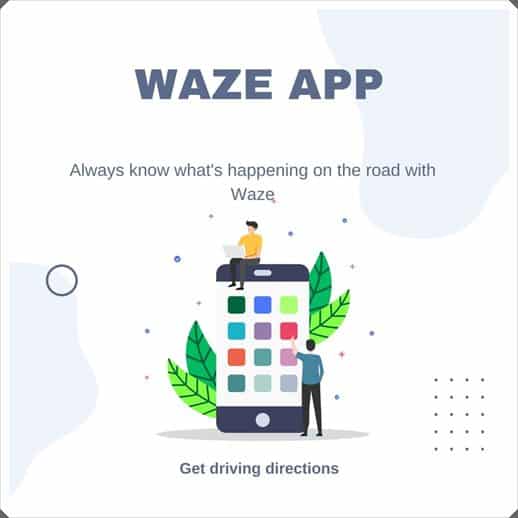
Leave a Reply
You must be logged in to post a comment.